Whether it's breaking out the shamrocks or dusting off our favorite green outfits, we're all getting pumped for St. Patrick's Day! So if you're looking to get the party mood in full swing, here's an idea: whip up a St. Patrick's Day card, party invite, or even a class video with fun tools like Unscreen and Canva.

Keep reading for three creative ideas for an online St. Patrick's Day card or video that'll get you painting the town (or your classroom) green.
How to create a fun St. Patrick’s Day-themed GIF or card to make everyone grin
No costume? No problem. Here’s the first thing you need for your card, invite, or even class project: a St. Patrick's Day-themed background. Great if you want to get everyone in the party mood, give your followers on YouTube a laugh, or get your class excited to learn something about Irish culture.
Even something simple like this works wonders:
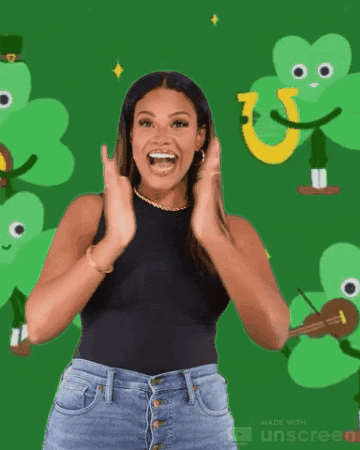
So why say it with words when you can say it with a GIF? Way catchier than just a static image, if you ask us. This is why combining a St. Patrick's Day background with a GIF of yourself has just the right touch of magic, which might look like this:
A St. Patrick's Day card or party invite with a GIF of you (maybe in something green to get your friends hyped up too).
A class presentation with a St. Patrick's Day-themed GIF of you on the slides to give your kids a laugh (and keep them engaged).
Adding a St. Patrick's-themed background to your YouTube videos to get your followers in the mood to shamrock and roll.
And the best part — creating a GIF of yourself is as easy as 1-2-3. You just need to:
Film a short video of yourself — dancing, toasting, whatever makes you happy. Pro-tip: keep it short and sweet.
Replace your video background with a cool St. Patrick's Day-themed one with Unscreen.
Go ahead and upload.
Ticked off step one? Let's grab our video and hop on over to Unscreen.
1) Create a St. Patrick's Day video card with Unscreen & Canva
1. Upload (or just drag and drop) your short video to Unscreen:
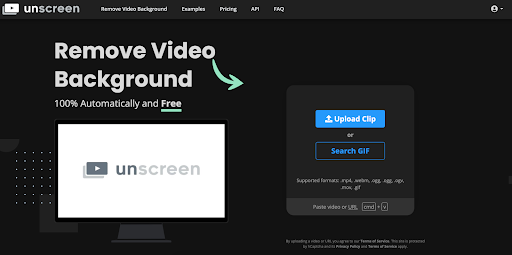
2. You'll start with a transparent background by default — perfect for if you want to upload it to, say, a PowerPoint slide or a party invite template (so it'll blend in with the background). We cover this a bit further below.
Hit the blue > Download button on the right if you want to use a transparent GIF like this:
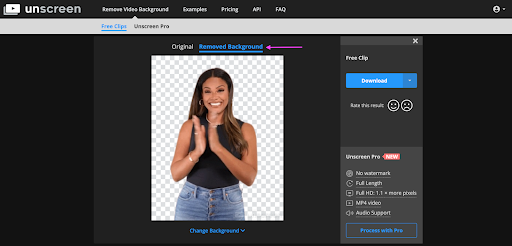
3. If you want to add St. Patrick's Day background to your video, go ahead and select > Change Background instead:
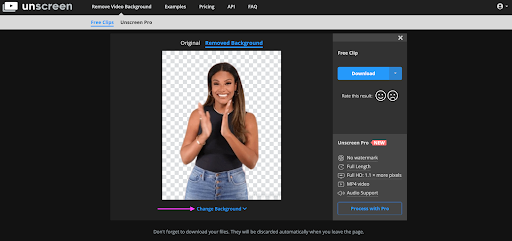
Now you can pick from Unscreen's > Video, > Image, and > Color backgrounds. You can also go for > Upload Background if you have a St. Patrick's Day background saved, or use > Search Background to find one on Unscreen:
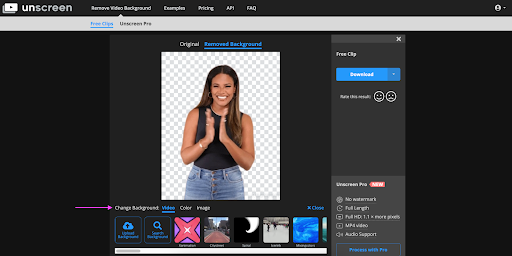
Here's one we found from looking up St. Patrick's Day with > Search Background:
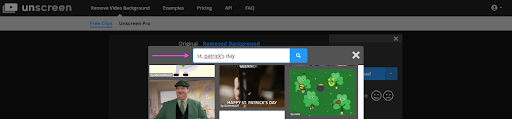
4. And boom, say hello to your new St. Patrick's Day GIF! Just hit > Download to save your file:
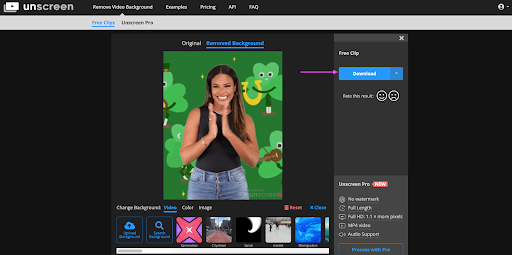
Now a video card would be a bit empty without a greeting. So let's head to Canva.
1. Start with > Create a design and then pick > Instagram post (Square) — or any format you like best:
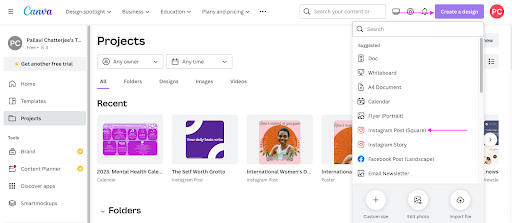
2. Drag and drop (or > Upload) your GIF to the canvas and resize till it fits:
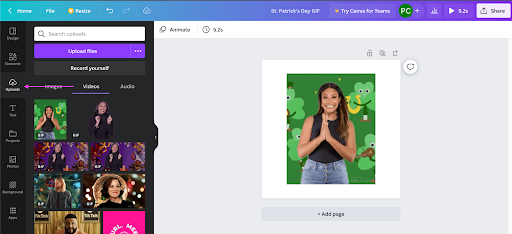
3. Add some > Text from the left-hand side:
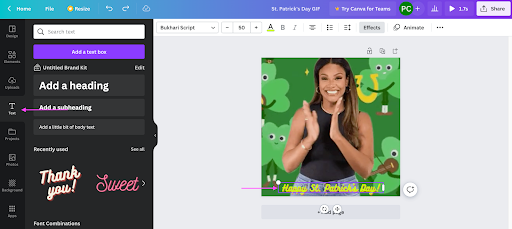
Or some St. Patrick's Day-themed > Elements:
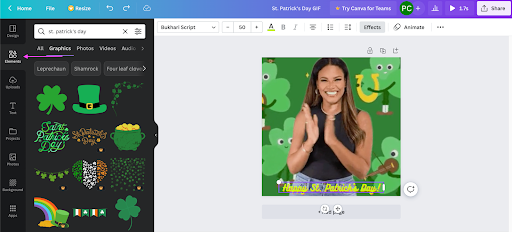
4. Once you're happy, hit > Share in the top right corner and then > Download:
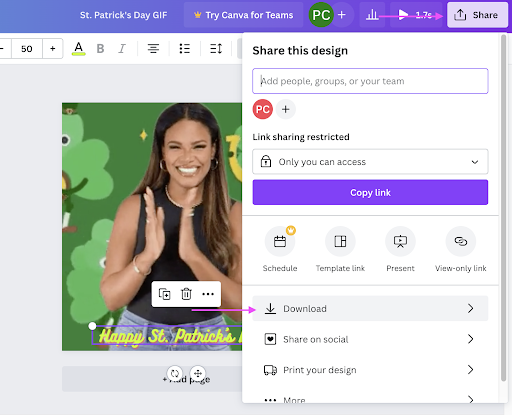
Hit > Download again to save your new design as a GIF (or an MP4 video, if it's a bit longer):
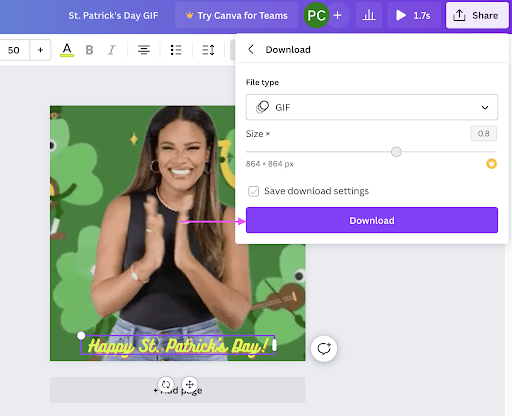
And tada! You now have a cute GIF of yourself you can use as a St. Patrick's Day video greeting card — ready to upload to your socials or email to your class in no time.
Now if you enjoyed using Unscreen and Canva, we've got more in store for you. Let's check out Unscreen's image backgrounds and how you can create a cool animated party invite in no time.
2) Create a St. Patrick's Day party invite with Unscreen & Canva
A video background is a great way to catch eyes, but if you ask us, so is an image — especially when you use it in a party invite. Here's what we mean:
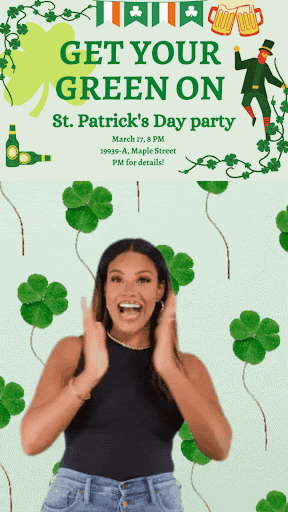
So while your GIF gets everyone excited, it doesn't end up distracting from your party details either. Here's how we did it:
1. Let's head back to Unscreen and > Change background:
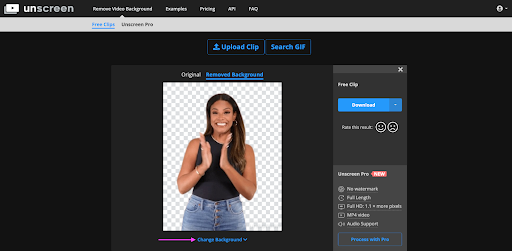
2. This time, let's pick > Upload Background and add a St. Patrick's Day-themed image:
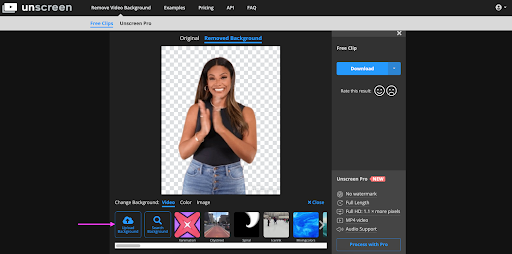
Here's what we went with:

3. And there you go — another cute St. Patrick's Day background for your GIF that's just a bit more low-key. Hit > Download once you've found one you like:
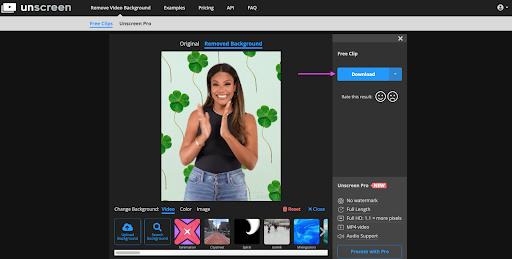
4. This time on Canva, we picked the > Instagram Story format because it fits our GIF a little better, size-wise:

5. Now just follow the same steps as when we were creating a greeting card — add some text, throw in some elements, and get creative:
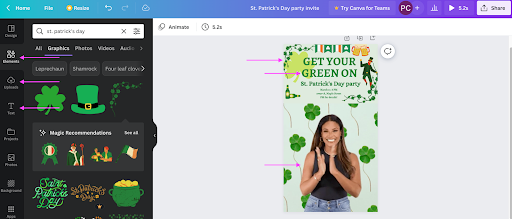
Remember to hit > Share, > Download, and > Download again to save your design as a GIF. Upload it to your Facebook or Instagram Story and watch the partygoers come pouring in.
In case you still need to find that perfect video or image background, no worries. Here's how you can use a transparent GIF for a party invite or a class presentation, easy-peasy.
3) Add an Unscreen GIF to a Canva template or Google Slides
If you're busy party planning or lesson prepping, here’s a last quick option for you. We're just going to use your original Unscreen GIF with a transparent background and add some magic with Canva. Like this:
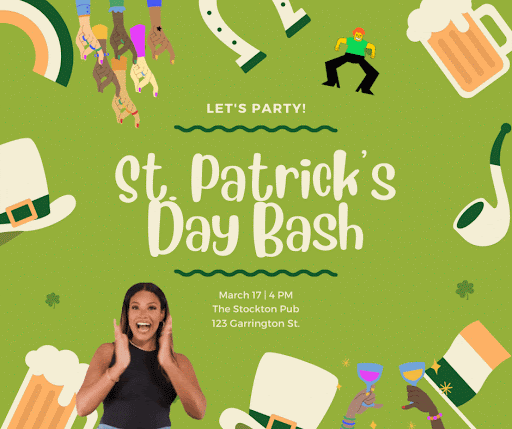
So this time, let's grab our original GIF from Unscreen:
1. Make sure your settings are on > Removed Background. Just hit > Download:
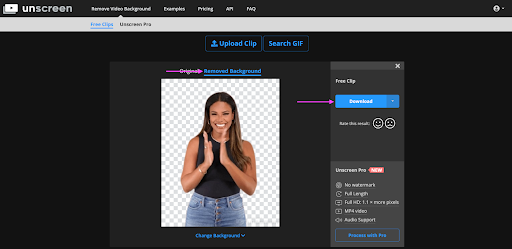
Now because of the transparent background, your GIF blends in easily with a template. Like this:

2. Now let's find ourselves the perfect Canva party invite. We went with the > Green Illustration St. Patrick's Day Facebook Post template:
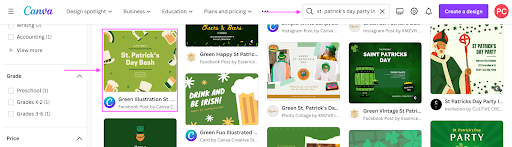
Hit > Customize this template to get started:
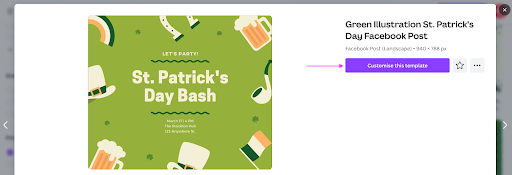
3. > Upload your transparent GIF:
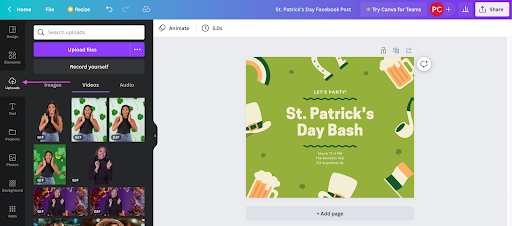
4. Click on the template elements to switch them up with your own party details:
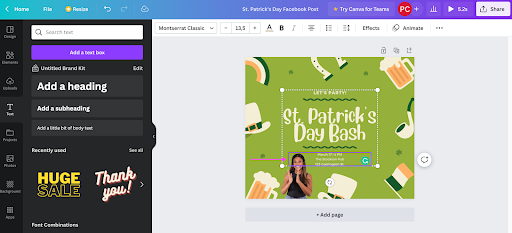
5. Throw in some > Elements to add your personal touch:
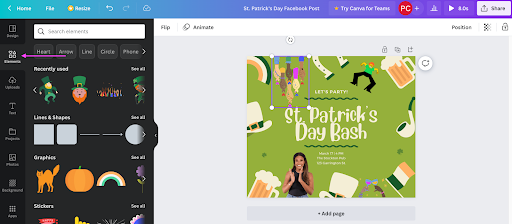
And now you know the drill — > Share, > Download, and then > Download again to save your new party invite as a GIF.
A transparent GIF is also a fantastic add-on to a class project. You can just embed it into one of your PowerPoint slides for your St. Patrick's Day-themed lesson. Like this:
1. Add your Unscreen GIF to Google Slides with > Insert, > Image, and then > Upload from your computer:
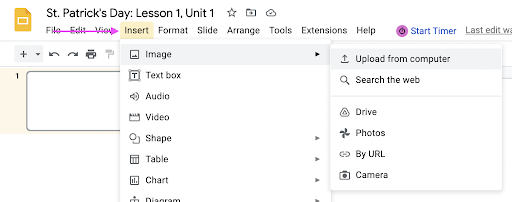
2. Click on your GIF to drag and resize it (so it doesn't distract too much from your lesson):
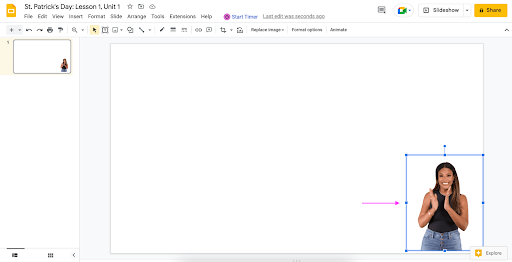
3. Add your points, and boom — see the difference your GIF makes? It'll take your slides from a wall of text to something your kids feel pumped to learn about:
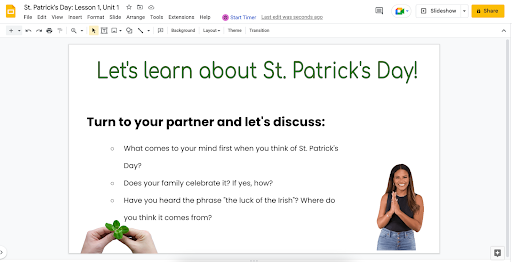
Bring on the holiday hype this St. Patrick's Day — with a fun video card or lesson

Whether it’s for a party or class (or a class party!), all you need is your creative streak to bring some magic to your St. Patrick’s Day. And with these three fun, easy ideas, you'll be hyping up your holiday shenanigans in no time:
Add a St. Patrick's Day-themed background to a short video of yourself with Unscreen. Then add some text with Canva to make a cute video greeting card.
With the same steps, you can also use Unscreen and Canva to create a fun animated party invite.
You can also embed a transparent GIF of yourself to a St. Patrick's Day invite template on Canva or on Google Slides for your lesson.
All set for the greenest holiday on the planet? Hop on over to Unscreen, give it a lash — and whip up your very own St. Patrick's Day card. May the luck of the Irish be with you!
Comments