Remember the last classroom or learning experience you truly enjoyed and felt engaged in? You might not even have felt like you were in a classroom, but someplace fun instead.
Keeping your students engaged can be tricky, but here’s the great news: you can work with kids’ fondness for technology to create a learning environment that brings out their (and your) very best. This works no matter if you’re teaching on or offline. Let’s dive right in and explore how.

What does an engaging classroom look like?
Setting up a classroom that keeps your kids engaged takes just a few practical hacks. You can start by actively involving your students in teaching as much as learning and making it easier for them to work together on group projects. This also makes it easy for kids to share (and credit) their work. Here’s what can help you get more creative with your teaching formats in online and offline learning environments.

Sharing the teaching role with your students
Remember that favorite teacher who found ways to make you feel important in class? We’re guessing that’s probably the feeling you’d like to pass on to your students too. So one thing you can try to do is give them responsibility during the teaching process as well.
Nowadays, your students are probably already familiar with filming themselves on their phones — which you can use to your advantage. Here’s how you can get them more involved in the teaching process using videos:
Assign them different, small subtopics within a lesson and let them prepare a short 1-2 minute video presentation. They can shoot this video anywhere, even at home. This could be explaining a difficult concept in their own words or giving examples from everyday life about a topic you’re teaching in class.
Use a simple tool like Unscreen to remove the backgrounds from these videos and add something more relevant to your lesson, like an image of your classroom background. This helps your kids feel more like teachers leading a class and prevents your other students from getting distracted from someone’s bedroom or backyard as a background.
Include these short videos in your classes, like in the middle of a lesson slideshow. This beats the monotony of endless PowerPoint slides, helps meet the needs of your visual and auditory learners, and involves your kids more in their own learning.
For example, if you’re teaching a second language like English or Spanish, your students’ short videos could be them acting out simple verbs like “running,” “jumping,” “studying,” and more — which can help them remember as well. This approach enables you to take a small step back from teaching and helps your kids stay engaged during class by applying lessons to their daily lives.

Unscreen is a simple, easy-to-use tool that’s your key to engaging your students more actively in their learning. Here’s how you can remove video backgrounds with it in just a few seconds:
1. Upload your students’ videos to Unscreen.
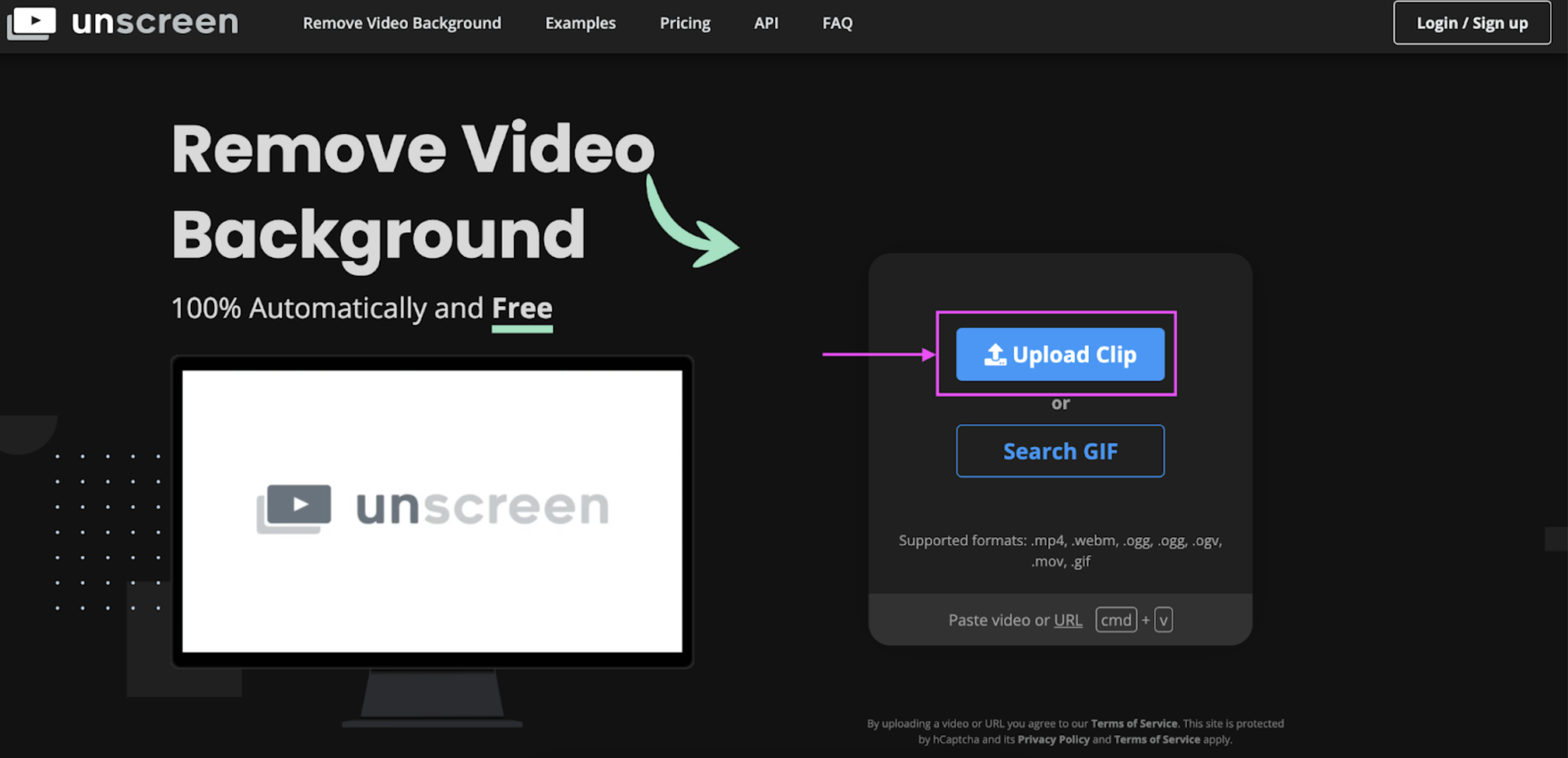
2. Click on > Change Background.

3. Choose > Upload Background if you’ve got a specific file or document saved on your device to include as the background (like a shot of your classroom to keep things standardized.)
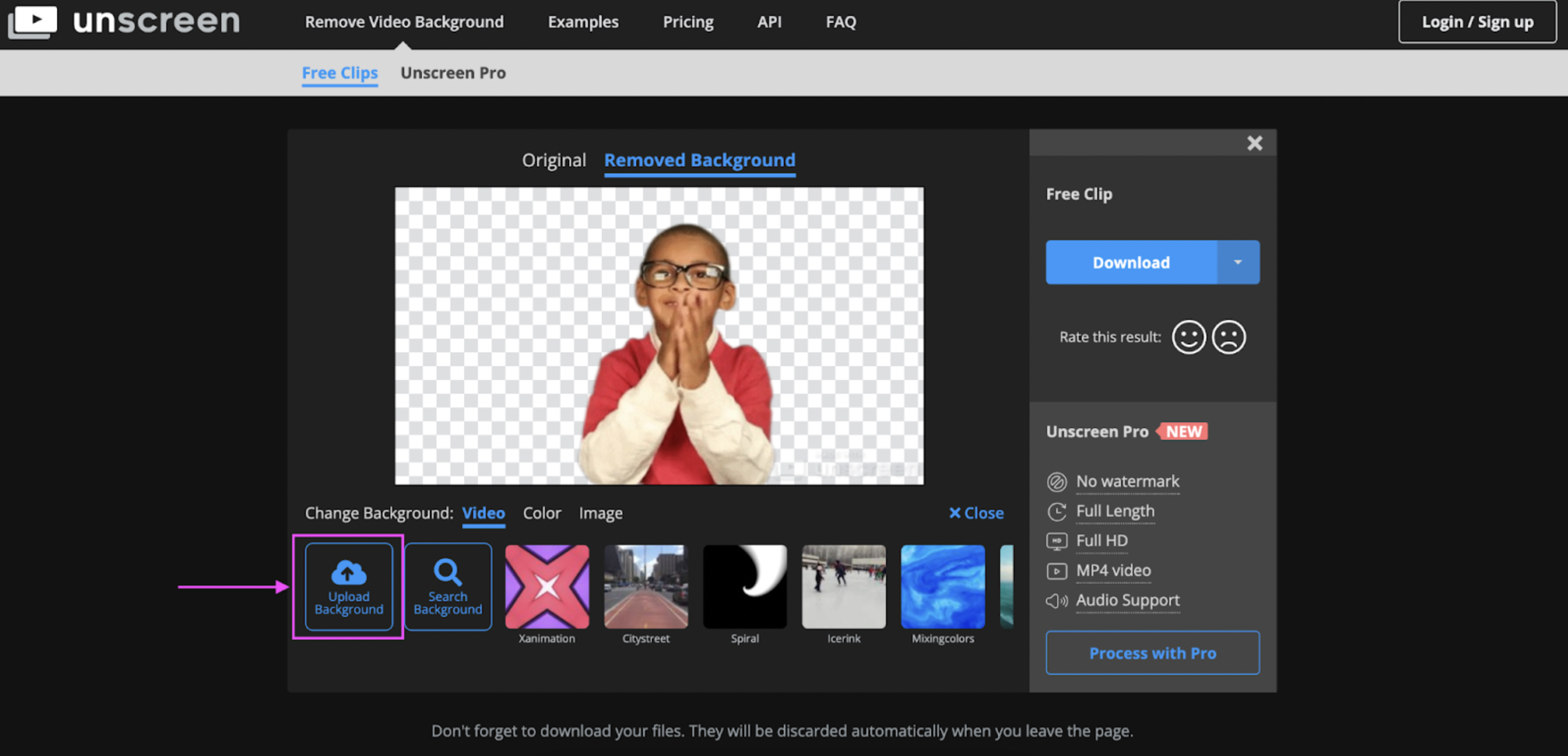
4. You could also choose a solid color background under > Color to help your students stand out a bit more in the video. A simple white background is always a great choice.
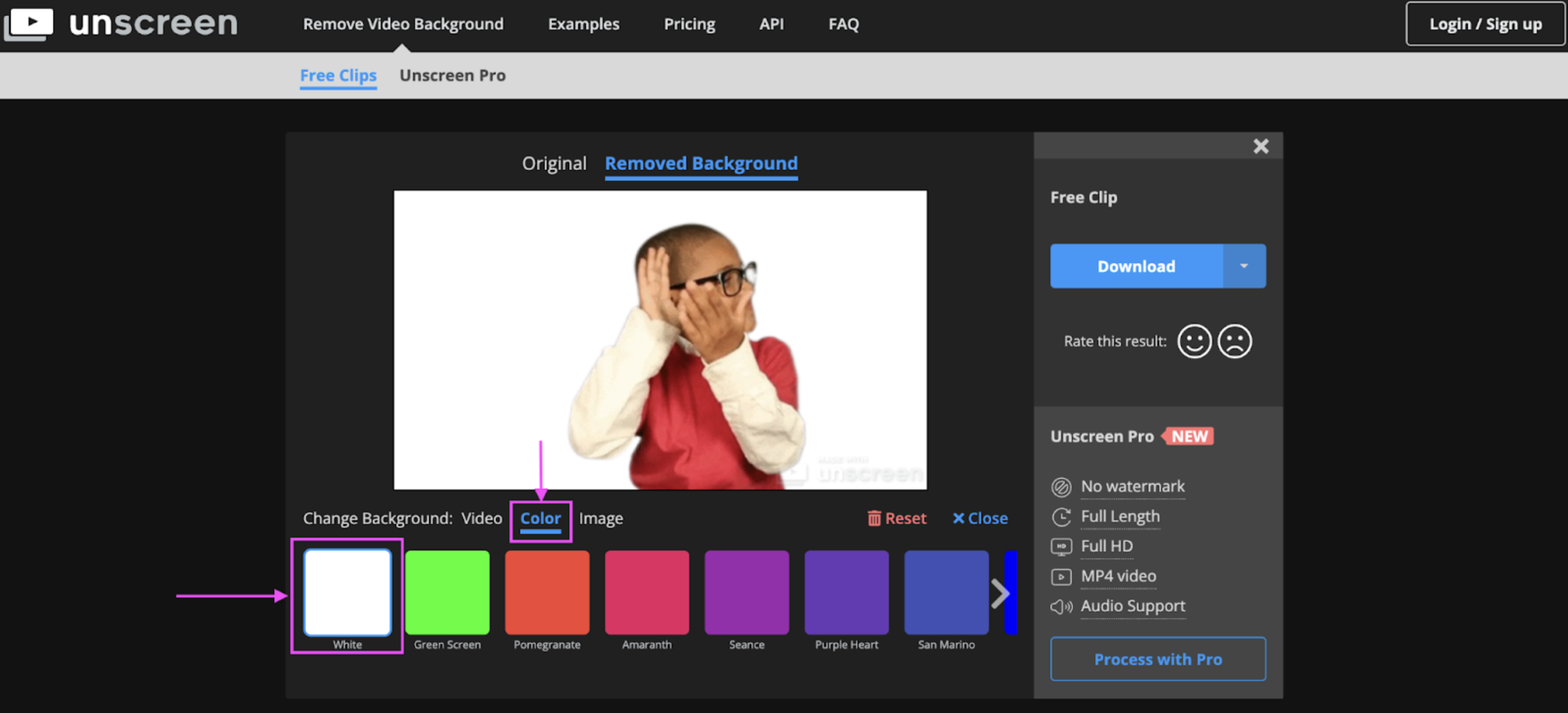
5. Once you’re happy with your video, click > Download to save it to your computer.
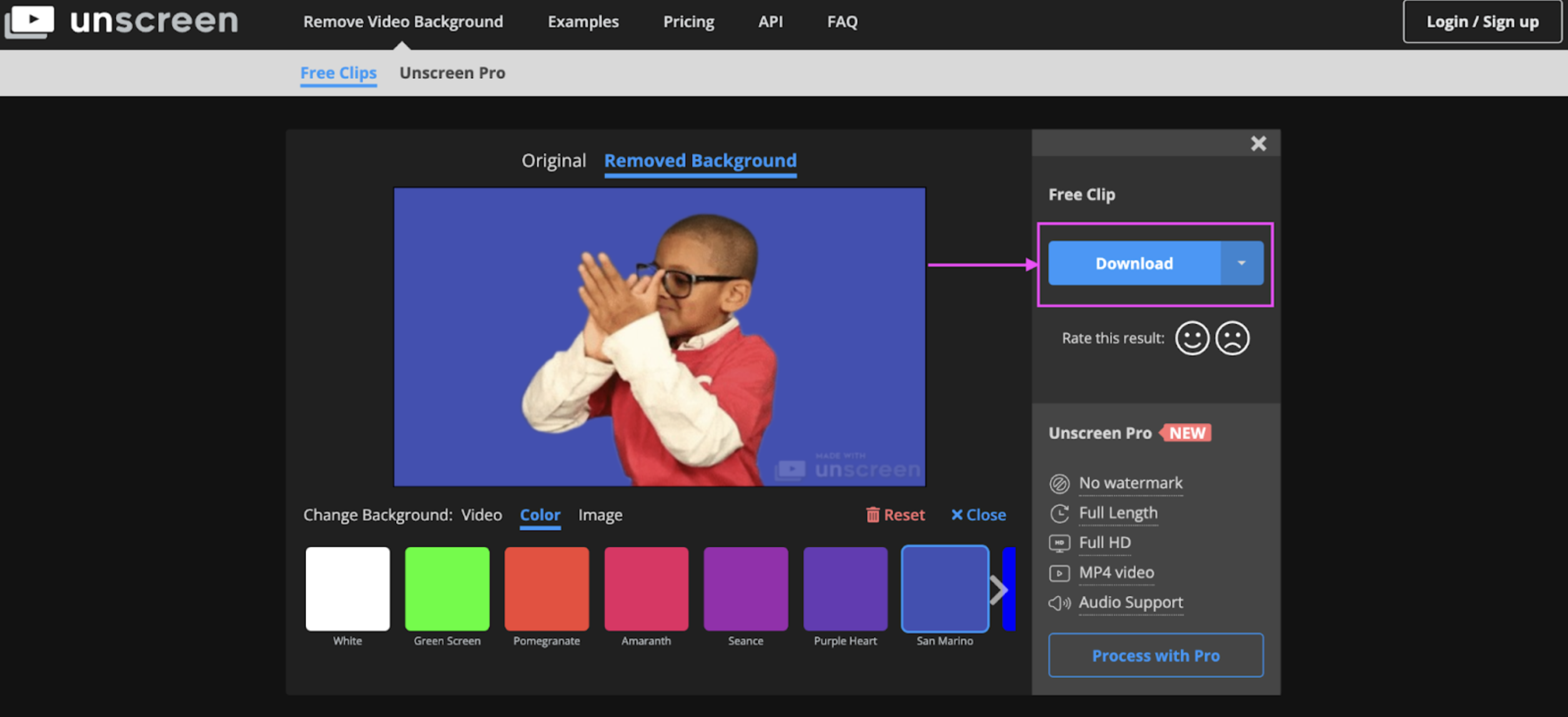
Feel like giving student-made videos a try for your classroom? We highly recommend Unscreen Pro if you’re looking to download and save longer videos to your computer in high resolution. You’ll find that teaching formats like videos and other mixed media are a great way to keep your students engaged — both online and offline.
Using mixed media teaching formats

Remember the last PTA meeting you nearly dozed off in? Even adults get bored with endless PowerPoint slides. Mixing up your teaching formats a bit, especially with mixed media, is another great way to create an engaging classroom experience.
For an offline classroom, this could look like this:
Mixing up topics, such as art and craft activities during math class (like using modeling clay for counting, shapes, and more)
Hands-on learning, such as creating a science model with household objects (like plastic cups or clips)
Learning through images, such as noting down the most important points of a lesson with a collage of photos, magazine cutouts, or illustrations
For both offline and online classrooms, it’s always a great idea to use videos or movies for the works you’re covering in a literature class or documentaries for history or geography. If a physical trip isn't possible, your kids can get an even better understanding of these topics if you can set up a virtual trip through your local museum or art gallery.
Using mixed media for an online classroom could look like this:
A funny meme or GIF (even of yourself) in the middle of your slides
Creating collages of images your kids find online for summarizing topics
Hosting a virtual show-and-tell where students can show their pets, plants, or whatever they find interesting
Using fun quizzes and gamified learning tools like Kahoot and 3P Learning
Lessons that use mixed media aren’t just a great way to keep your kids engaged; they also support kids with different learning styles. It also helps your students bring their many talents to the classroom — art and crafts, design, dance, video content creation, and more.
Making it easy for your kids to share (and credit) their work

Group work is a part of our lives even after school, so helping your kids learn how to work together is one of the essential life skills you teach them. You can make this even more enjoyable by making it easy for your students to share (and credit) their work.
Sometimes group projects mean that one student ends up doing all the work — which you want to avoid. So here’s a simple trick to get everyone involved: embedding your students' custom GIFs on slides they worked on and are going to present. Here’s an example:

This helps your kids indicate what part of the project they took responsibility for and gives your students a laugh during the process. Here’s how you can use Unscreen to create short custom GIFs of your students:
1. Film a (very) short video of your students making a simple motion (like pointing up, waving, a thumbs up, or even a few seconds of the latest TikTok dance.) Here’s an example:

2. Upload your video to Unscreen to remove the background and hit > Download once you’re happy with the result. We’d recommend keeping the background transparent, so it doesn’t clash with your PowerPoint slides.
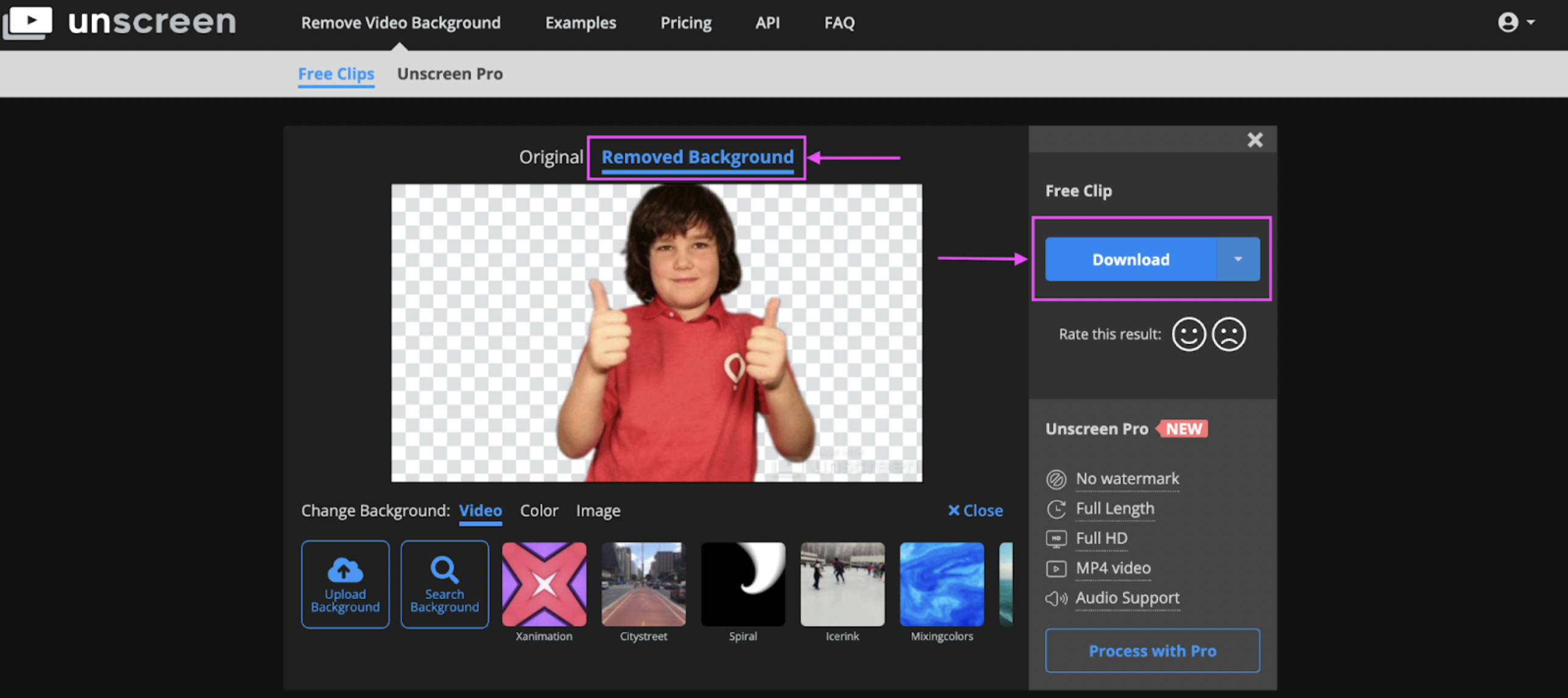
3. If your kids are using Google Slides to create their presentations, you can just click > Insert to the top-right, > Image, and then > Upload from your computer to add your custom GIF to the slide.
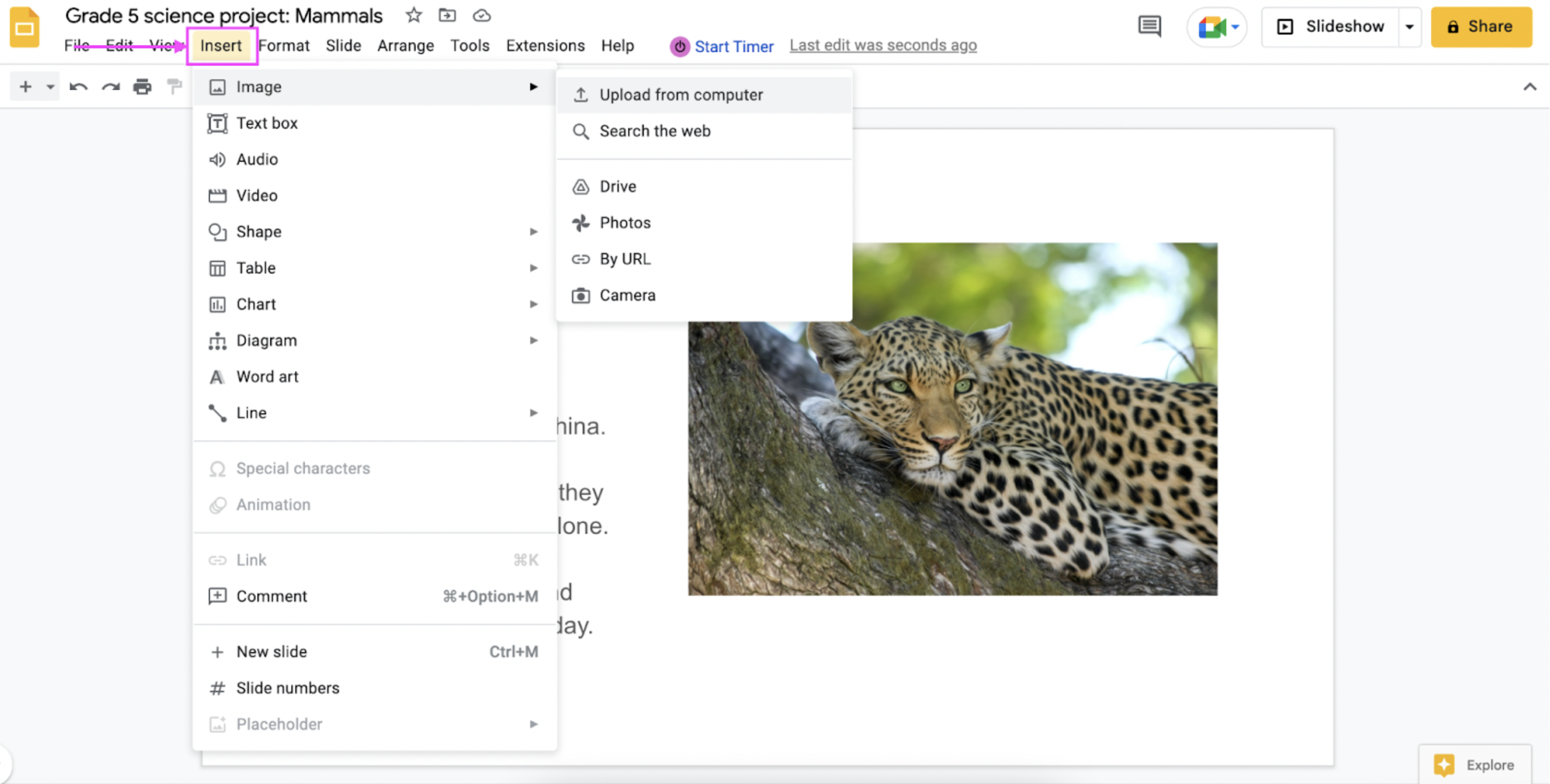
4. We’d recommend reducing the GIF size a bit and keeping it to the bottom corner to make sure it isn’t getting in the way of any points or information on the slides.
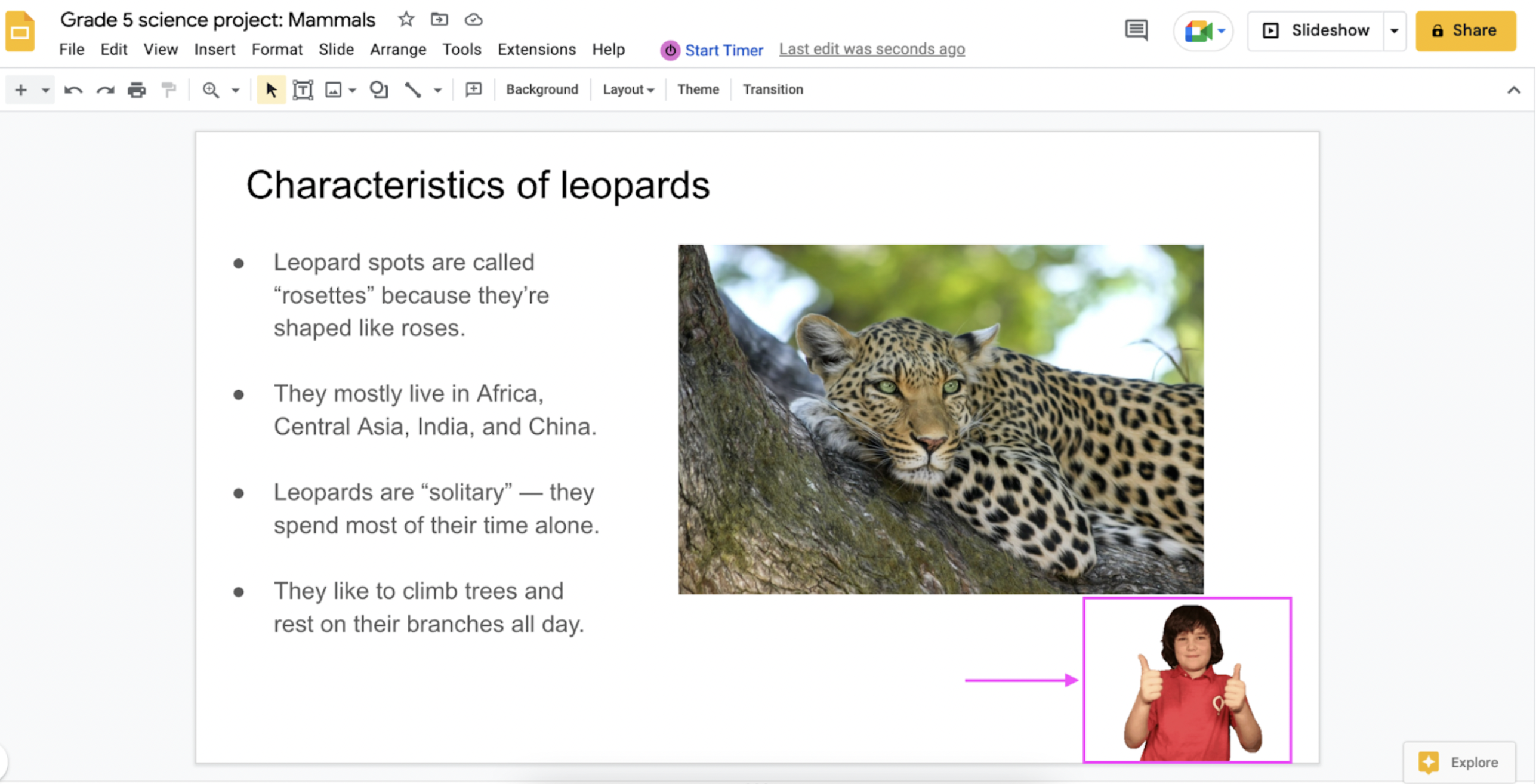
And ta-da! Your kids get to share their work and take responsibility for what they’re learning — and you get to ensure that everyone participates fairly.
Build a memorable, engaging learning space for your kids — online or offline

Engaging your students can be challenging — but we’ve just walked you through some simple hacks bound to make you their favorite teacher. Here’s a quick summary again:
Keep your kids actively involved in learning by letting them teach some parts of the lesson themselves.
Switch up your teaching formats and keep your students engaged by incorporating some mixed media into everyday classroom activities.
Make group projects more enjoyable for your students by helping them better share and credit their work.
With just a few simple tweaks to your lesson plans, you can use your kids’ knack for technology to keep them interested and involved during class. If you’ve got a group project coming up or want to let your kids take charge of their learning, give Unscreen a try.
Comments
No comments so far.